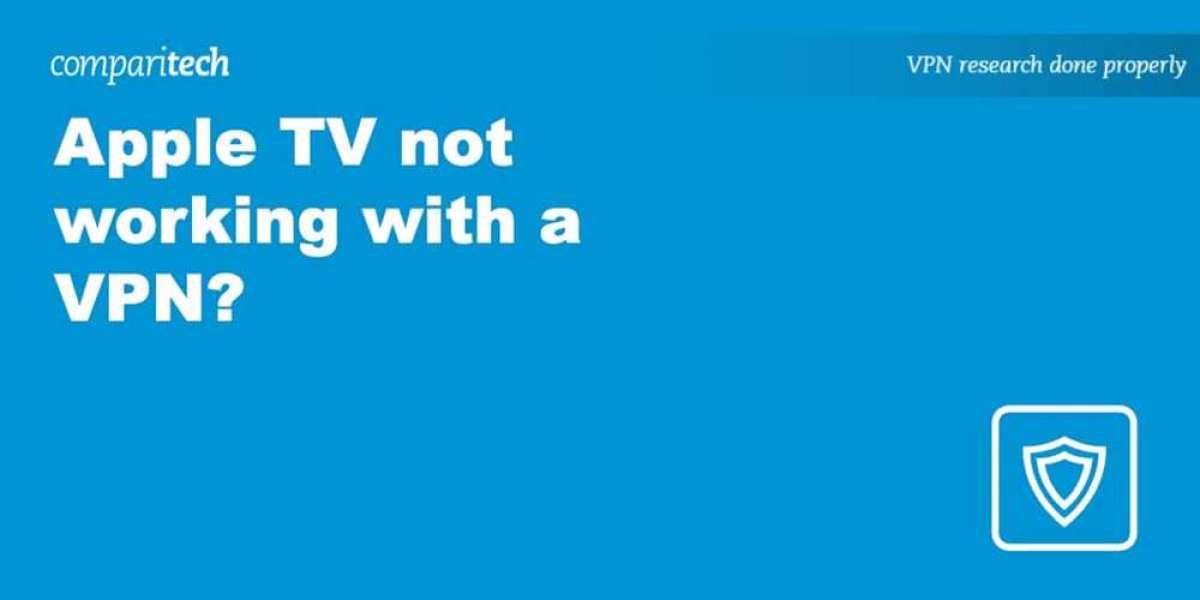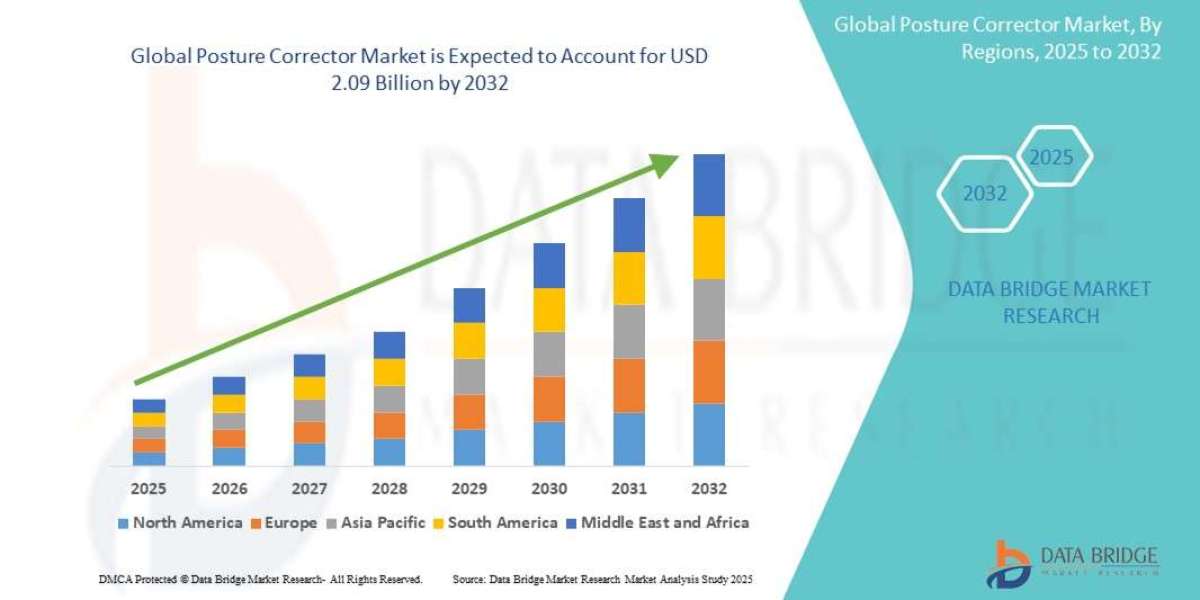Troubleshooting Apple TV VPN Issues: A Comprehensive Guide
Are you experiencing frustration with your VPN not working on Apple TV? You're not alone. Many users encounter challenges when trying to access geo-restricted content through their Apple TV devices. Let's explore effective solutions to get you streaming again.
Understanding Apple TV VPN Compatibility
The relationship between Apple TV and VPNs has evolved significantly. Newer Apple TV models running tvOS 17 or later can support native VPN applications, while older models require alternative approaches. Your success depends largely on your Apple TV model, software version, and chosen VPN service.
Solution Pathways for Different Scenarios
For Apple TV Models with Native VPN Support:
- Visit the App Store on your device
- Search for your VPN provider's application
- Download and install the official app
- Sign in with your credentials
- Select a streaming-optimized server in your desired region
- Launch your streaming service and enjoy unrestricted content
For Older Apple TV Models Without Native VPN Support:
Router-Based Solution:
• Install your VPN directly on your home router
• This extends VPN protection to all connected devices
• Requires a VPN-compatible router or custom firmware
• Provides whole-home coverage without device-specific setup
SmartDNS Method:
• Configure custom DNS settings on your Apple TV
• Enables geo-spoofing without full VPN encryption
• Often faster than traditional VPN connections
• Less secure but highly effective for streaming
Connection Sharing Options:
• Create a VPN-protected hotspot from your computer
• Connect your Apple TV to this secured network
• Works with both Windows and Mac systems
• Temporary but effective solution
Troubleshooting Common VPN Issues
If you've set up your VPN but still encounter problems:
• Verify your Apple TV software is updated to the latest version
• Restart your Apple TV, router, and modem
• Try connecting to different VPN servers (preferably streaming-optimized ones)
• Check that your VPN subscription hasn't expired
• Ensure your chosen VPN provider isn't blocked by your streaming service
• Confirm your DNS settings match your VPN provider's recommendations
Selecting the Right VPN Service
Not all VPNs work effectively with Apple TV. The best options offer:
• Fast connection speeds to prevent buffering
• Strong encryption for privacy protection
• Reliable access to major streaming platforms
• Dedicated streaming servers
• Multiple device connections
• Money-back guarantee for testing
• Responsive customer support
Final Considerations
Remember that streaming platforms actively work to block VPN access, creating an ongoing challenge for VPN providers. If you continue experiencing issues, consider contacting your VPN's customer support for specialized assistance or exploring alternative providers known for reliable Apple TV compatibility.
With the right setup and troubleshooting approach, you can overcome Apple TV VPN challenges and enjoy your favorite content regardless of geographic restrictions.If your Apple TV isn't working with a VPN, there are several solutions you can try. First, ensure that your chosen VPN has a dedicated app for tvOS 17 or above. Some popular options include NordVPN, Surfshark, ExpressVPN, ProtonVPN, and Private Internet Access (PIA). These providers offer custom apps specifically designed for Apple TV.
For those whose preferred VPN does not have a native tvOS app, follow these steps to set up the service:
- Turn on your Apple TV.
- Launch the App Store.
- Search for your VPN provider's name.
- Install the app.
- Open the app and log in using your account credentials.
- Select a server location suitable for your streaming needs.
Once connected, you should be able to access different content libraries on platforms like Netflix, Prime Video, Hulu, HBO Max, and more. The remote IP address provided by the VPN will allow you to view regional and international content.
However, if the VPN app is not available in your local App Store due to regional restrictions, you may need to use a workaround. One method is to change your Apple ID region to one where the app is available, such as the USA. Here’s how to do it:
- Use a secondary device (laptop, desktop, or another mobile device) to sign out of your current Apple ID.
- Create a new Apple ID registered in the desired region.
- Sign in to this new Apple ID on your Apple TV.
- Download the VPN app from the App Store.
- Set up the app as described earlier.
Alternatively, you can use a VPN-protected hotspot or a router to change your IP address and download the app. Ensure that both your Apple ID region and IP address match the desired country.
If changing your Apple ID region affects your payment methods or subscriptions, consider setting up a secondary Apple ID for this purpose. Remember, you cannot change the Apple ID country directly from the Apple TV. You must use another device or the Apple ID website.
For users who prefer Smart DNS, some top-recommended VPNs offer a free Smart DNS service with their subscriptions. These services are optimized for US IP addresses and can help bypass geo-blocks on Apple TV. To set up Smart DNS, follow these steps:
- Log in to your VPN provider’s website and copy the DNS IP addresses provided.
- Register your public IP on the provider’s website if required.
- On your Apple TV, go to Settings > Network.
- Select your connection (WiFi or Ethernet).
- Scroll to Configure DNS and switch from Automatic to Manual.
- Enter the Smart DNS IP addresses.
- Restart your Apple TV.
- Test a streaming app to see if the content library has changed.
It’s important to note that a mobile device’s WiFi radio cannot share a VPN connection. If you connect to a VPN on your phone and create a hotspot, the VPN will only apply to the phone. For a more reliable solution, use a laptop or desktop to create a VPN-protected hotspot or set up the VPN on a router. This ensures that all devices, including your Apple TV, are routed through the VPN.
To set up a VPN on a router, ensure that your router is modern and powerful enough to handle the additional processing. It should also support common VPN protocols like OpenVPN or WireGuard. If your router lacks these features, consider purchasing a preconfigured router from a site like FlashRouters.
If you’re experiencing low resolution or buffering while streaming, try the following to improve your VPN speeds:
- Change the VPN protocol.
- Lower the playback quality.
- Connect your Apple TV to the router via Ethernet.
- Upgrade to the latest Apple TV model.
- Test different servers.
- Ensure you are using the latest versions of the VPN app and tvOS.
- Disable advanced VPN settings and features like obfuscation or multi-hop.
For more detailed information, check out our list of the best Apple TV VPNs. Our top picks include:
- NordVPN: Best overall for Apple TV, offering fast, reliable tvOS support and a large server network.
- Surfshark: Best for budget users, providing excellent value, unlimited devices, and solid streaming performance.
- ExpressVPN: Known for fast speeds, consistent unblocking, and a polished tvOS app with 24/7 support.Finding the Right VPN Solution for Your Apple TV Streaming Issues
When your Apple TV experiences connectivity problems with a VPN, several solutions can help restore your streaming experience. Understanding the key features to look for in a VPN service specifically designed for Apple TV can make all the difference.
Essential VPN Features for Apple TV Users
For optimal streaming on Apple TV, prioritize VPNs that offer:
Dedicated router compatibility with detailed setup instructions
Streaming-optimized server networks
High-speed protocol options like WireGuard
SmartDNS functionality for simplified geo-spoofing
Consistent unblocking capabilities for major streaming platforms
Top VPN Recommendations for Apple TV
Beginners might appreciate CyberGhost's user-friendly interface and clearly marked streaming servers, while those in regions with internet restrictions could benefit from PureVPN's stealth technologies and extensive global server coverage.
For tech-savvy users, Private Internet Access provides advanced configuration options and a vast server network. Privacy-conscious streamers should consider ProtonVPN with its robust security features and included port forwarding functionality.
PrivateVPN offers excellent value with reliable streaming performance despite lacking a native tvOS application.
Troubleshooting Connection Issues
To resolve streaming problems, connect to a server in the region where your desired content is available. For accessing US-based services specifically, try utilizing your VPN's SmartDNS feature as an alternative connection method.
Remember that not all VPNs work with every streaming service, so research compatibility before subscribing.
Privacy Benefits Beyond Streaming
Beyond solving Apple TV connectivity issues, a quality VPN provides comprehensive protection by encrypting your traffic and masking your IP address from various entities including your ISP, government agencies, and potential threats on public networks. For maximum privacy, select a reputable provider with a verified no-logs policy and strong encryption standards.
What is a Netflix VPN and How to Get One
A Netflix VPN is a tool that enables viewers to bypass geographical restrictions and watch content that may not be available in their country. By connecting to servers in various locations, it tricks the streaming platform into thinking the user is in a different region, thereby unlocking a wider range of movies and TV shows.
Why Choose SafeShell as Your Netflix VPN?
For those seeking to access region-restricted Netflix libraries through a reliable VPN, SafeShell VPN emerges as an exceptional choice. It features high-speed servers meticulously optimized to keep Netflix unblocked and streaming flawlessly, eliminating buffering while supporting HD playback. Simultaneously, its exclusive App Mode grants access to multiple regional content libraries at once, and with support for five concurrent connections across diverse devices—from smartphones to smart TVs—entertainment remains uninterrupted anywhere.
Beyond seamless streaming, SafeShell VPN delivers lightning-fast speeds without bandwidth caps alongside robust security via its proprietary ShellGuard protocol, encrypting data during Netflix sessions. The flexible free trial further allows risk-free exploration of these features, cementing its position as a versatile, secure solution for bypassing geo-blocks and enhancing your viewing freedom.
A Step-by-Step Guide to Watch Netflix with SafeShell VPN
Accessing Netflix content from different regions is now easier than ever with SafeShell Netflix VPN, a powerful tool designed to unlock global entertainment. To begin your journey, first visit SafeShell's official website and select a subscription plan that aligns with your viewing habits and budget constraints. Once you've completed the payment process, download the appropriate application for your device—whether you're using Windows, macOS, iOS, or Android—and follow the installation prompts to set up the VPN on your system.
After installing SafeShell Netflix VPN, launch the application and log into your account using your credentials. For the optimal streaming experience, select APP mode which is specifically optimized for media consumption. Next, browse through the server list and choose a location that corresponds to the Netflix region you wish to access—popular choices include servers in the United States, United Kingdom, and Canada. Simply click the connect button to establish a secure connection through your chosen server.
With your SafeShell Netflix VPN connection now active, open the Netflix application or navigate to the Netflix website in your browser. Sign in with your existing Netflix credentials, and you'll immediately notice that the content library has changed to reflect the region of your selected VPN server. This seamless process allows you to explore and enjoy thousands of movies and TV shows that might otherwise be unavailable in your geographic location, all while maintaining your privacy and security online.