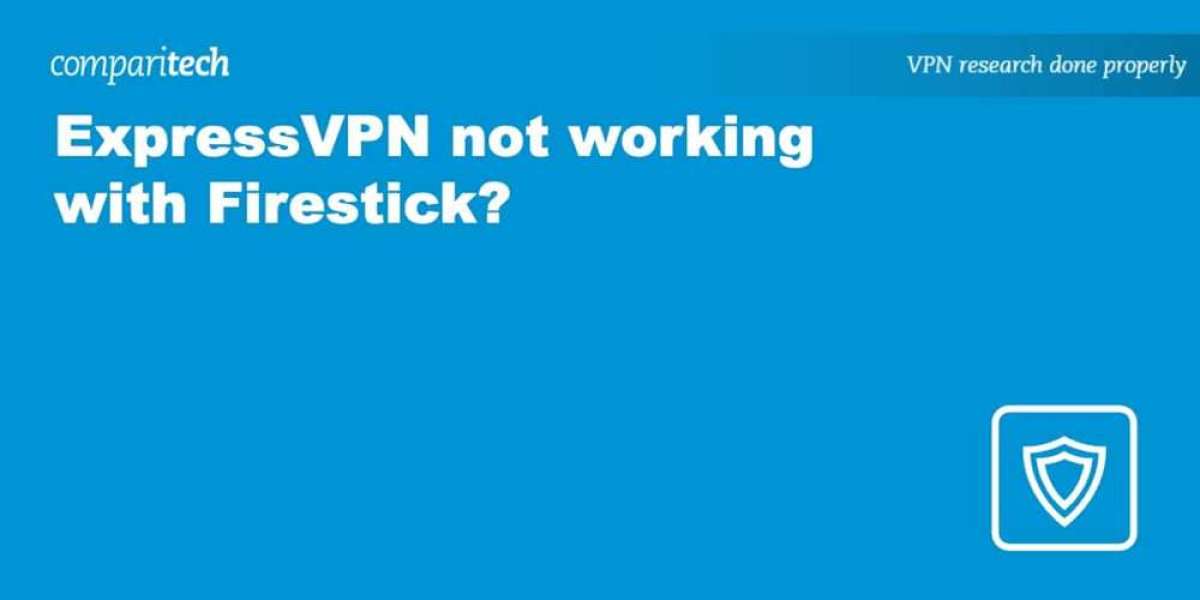ExpressVPN is renowned for its extensive server network, unthrottled connections, and reliable access to geo-restricted content. It's designed to work seamlessly with most Firestick devices via its Amazon Fire TV app. However, you might occasionally encounter issues that prevent you from streaming or accessing region-locked services.
In this guide, we will explore the common reasons why ExpressVPN may not work on your Firestick and provide step-by-step solutions to resolve these issues. By following these steps, you should be able to secure your connection and bypass geographic restrictions for popular streaming services like Netflix and Disney+.
Common Issues and Solutions
1. Server Location
- Issue: You might not be connected to a server in a country where the streaming service is available.
- Solution: Ensure you are connected to a server in a country where the service is accessible. You can check your current server location and IP address within the ExpressVPN app. Verify this information on your Firestick by navigating to Settings > My Fire TV > About > Network.
2. Blacklisted IP Address
- Issue: The IP address you are using has been blacklisted by the streaming service.
- Solution: Try connecting to different servers until you find one that works. If you continue to face issues, contact ExpressVPN’s 24/7 customer support for assistance. They can recommend a specific server that works with the streaming service.
3. Cache Issues
- Issue: Corrupted cache data can cause performance problems and prevent the app from functioning correctly.
- Solution:
- Navigate to Settings > Applications > Manage Installed Applications.
- Select the problematic streaming app.
- Click on Clear Cache.
- If the issue persists, restart your Firestick by going to Settings > Device > Restart.
4. Outdated Firestick Device
- Issue: First-generation Firesticks are not compatible with many modern VPNs, including ExpressVPN.
- Solution: Check if your device is compatible. For more details, refer to our guide on installing a VPN on a Firestick.
Reinstalling ExpressVPN
If clearing the cache and restarting your Firestick do not solve the issue, consider reinstalling ExpressVPN:
- Go to Settings > Applications > Manage Installed Applications.
- Find the ExpressVPN app and select Uninstall.
- Restart your Firestick by going to Settings > Device > Restart.
- Reinstall ExpressVPN by going to Apps > Categories > Utility (or search for "ExpressVPN").
- Download and install the app.
Additional Tips
- Sign Up and Install:
- If you haven’t already, sign up for ExpressVPN.
- Download and install the ExpressVPN app from the Amazon Appstore.
- Connect to a server in the desired location to change your IP address.
- Clear the app cache and try connecting to a different server if you still face issues.
- Free vs. Paid VPNs:
- Free VPNs often lack dedicated Firestick apps and may require sideloading, which can be complex.
- Free VPNs also offer fewer servers and struggle to unblock popular streaming services.
- Consider the security risks associated with free VPNs, such as data logging and selling to third parties.
- Changing Your Amazon Account Region:
- If necessary, change the region registered to your Firestick by going to Amazon on your desktop or mobile device.
- Navigate to Accounts & Lists > Your Content and Devices > Preferences > Country/Region Settings > Change.
- Fill out the form to update your country settings.
Popular Streaming Apps on Firestick
- Amazon Prime Video
- BBC iPlayer
- Disney+
- HBO Max
- ESPN+
- Hulu
- Netflix
- Paramount+
- Peacock
- YouTube TV
Performance Considerations
Using a VPN can slightly slow down your connection due to the additional routing through the VPN server. However, top-tier VPNs like ExpressVPN use fast protocols and offer unlimited bandwidth, minimizing any noticeable impact on your streaming experience.
By following these steps, you should be able to resolve most issues and enjoy a seamless streaming experience with ExpressVPN on your Firestick.
What is a Netflix VPN and How to Get One
A Netflix VPN is a sophisticated digital tool that enables viewers to bypass geographical restrictions on streaming content by masking their actual location and routing their internet connection through servers in different countries. This technology has become increasingly popular among Netflix subscribers who wish to access shows and movies available exclusively in certain regions but not in their home country. With a Netflix VPN activated, users can explore a vastly expanded library of entertainment options that would otherwise be inaccessible due to licensing agreements and regional distribution rights.
Why Choose SafeShell as Your Netflix VPN?
If people want to access region-restricted content by Netflix VPN, they may want to consider the SafeShell VPN. One of the standout features of SafeShell VPN is its high-speed servers, which are specifically optimized for seamless Netflix streaming. This ensures that users can enjoy their favorite shows and movies without interruptions, with lightning-fast connection speeds and buffer-free playback. Additionally, SafeShell VPN allows you to connect up to five devices simultaneously, making it easy to stream on a wide array of operating systems including Windows, macOS, iOS, Android, Apple TV, Android TV, and even Apple Vision Pro.
Another key advantage of SafeShell VPN is its exclusive App Mode, which lets you unlock and enjoy content from multiple regions at the same time, giving you the freedom to explore a diverse range of streaming services and libraries. The service also offers top-level security with advanced encryption and robust security features, ensuring your online privacy is protected. With no bandwidth limitations and a flexible free trial plan, SafeShell VPN provides a secure and stable solution to Netflix unblocked, making it an excellent choice for anyone looking to expand their streaming horizons.
A Step-by-Step Guide to Watch Netflix with SafeShell VPN
To start using SafeShell Netflix VPN, follow these steps:
- First, head over to the SafeShell VPN website and subscribe to a plan that suits your needs.
- Next, download and install the SafeShell VPN app on your device, whether it's a Windows PC, macOS, iOS, or Android.
- Launch the SafeShell VPN app and log in with your account credentials.
- Choose the APP mode for an optimized streaming experience.
- Browse the list of available servers and select one located in the region whose Netflix content you want to access, such as the US, UK, or Canada.
- Click "Connect" to establish a secure connection to the chosen server.
- Finally, open the Netflix app or visit the Netflix website, log in to your account, and enjoy streaming content from the selected region.